Account settings
Account settings allow you to view and change: proxy, user agent, time zone, system language, cookies, account data in the list etc.
To open the Account Settings form, select an account from the list and click on the shield icon.
1. Settings
Settings tab.
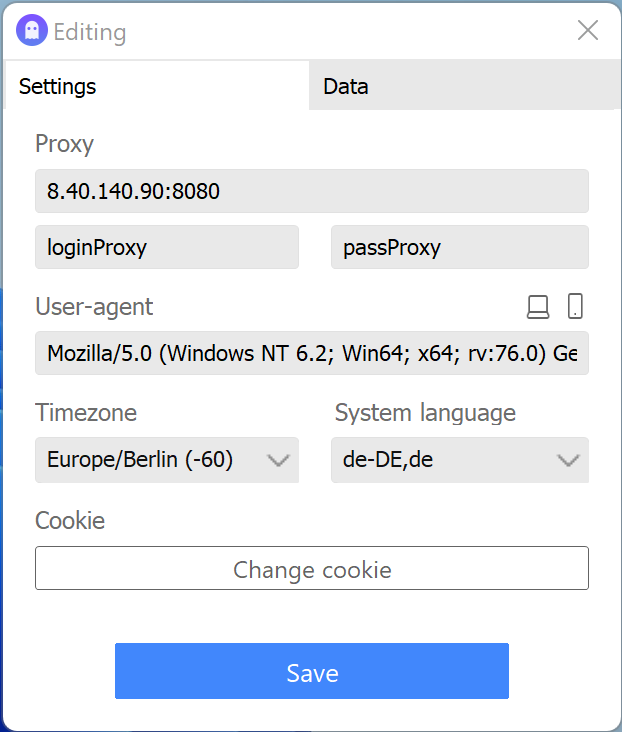
Proxy
In the proxy field, you can change the proxy data for the connection.
User agent
In this field, you can change the user agent. You can set your own or change it with the help of the buttons above the field (computer icon - desktop user agent, phone icon - mobile).
System language
The language that is read by the sites as the system language. That is, which is supposedly on the computer. Use the language of the accounts. You can choose from the list or enter your own.
Time zone
Time, which is read by sites as set on your computer. Use under proxies in case their time zone is different from your computer, otherwise leave Local.
Cookie
By clicking the Change Cookies button you can get cookies from the page, set others, or clear them.
The format of cookies to set is:
- JSON
- name=value;
2. Data
Data tab.
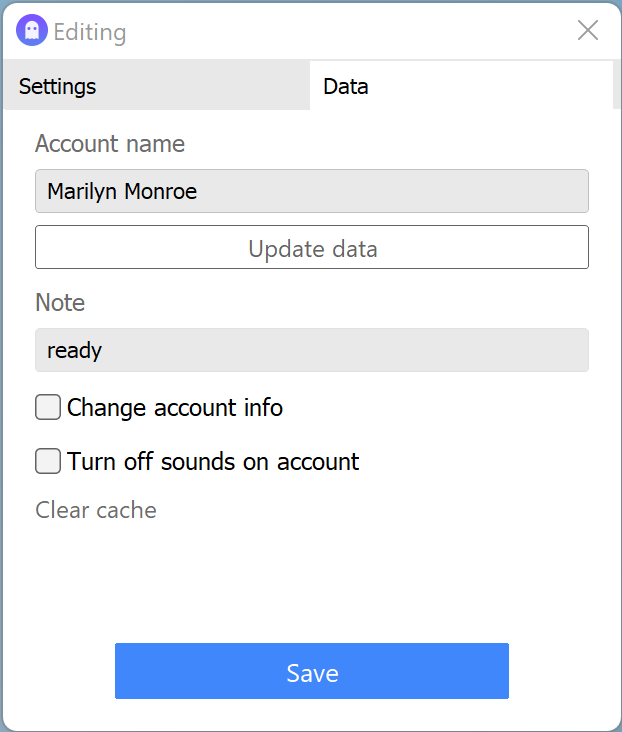
Account name in the list
An optional name that will be displayed in the account list. You can change it. Under the field there is a button Refresh data which automatically takes the name and photo from the account page (only works with social networks).
Note
A note to be displayed below the account name. Here you can enter any useful information about the account.
Turn off all sounds on an account
Completely disables the playback of sounds from the page, useful in cases where there is running audio/video content or notifications on different pages.
Read more
 Security
SecurityBack to menu
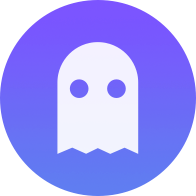 Accovod Wiki
Accovod Wiki