Session Manager
1. Description
A session in the program is a group of accounts. All the accounts you see in the panel on the left are active session accounts.
A session is not the same as a "group of tabs" in a browser. Each account (tab) in Accovod is already isolated from each other, has a unique fingerprint, settings. Sessions allow you to group accounts for easy management, but do not provide any other benefits. You should not create a new session for each account.
The Session Manager allows you to conveniently manage sessions and quickly switch between them - during the switch, one session is closed and a new one is opened, the accounts in the panel change.
The number of sessions is not limited. The number of accounts in a session is limited only by computer resources. One account uses about the same amount of resources as a tab in a normal browser. We recommend keeping no more than 50-100 accounts in one session for comfortable work. There may be accounts of the same or different sites in a session.
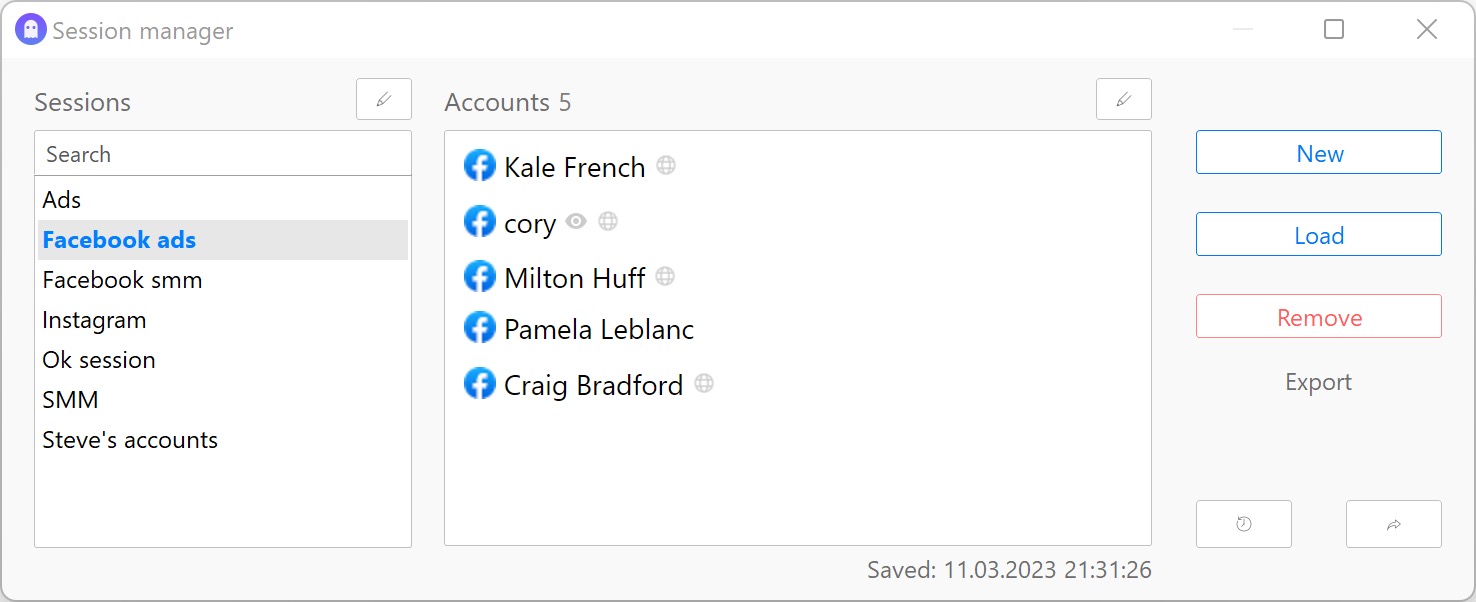
In the list of accounts, you can see the login:password (if you specified it when adding) and the account proxy, to do this, click or hover your cursor over the icon of an eye or planet.
2. Sessions
Create new session
Go to the session manager → click
Create, in the dialog box enter the name of the future session and click OK.
You now have a new empty session in which you can add accounts.
The old session will automatically save the changes and close.
Any accounts that are added will be added to this new session because it has become active.
Load session
In the session manager select the session you wish to load. When you select a session, the accounts it contains will be shown in the list. Click the Load button. The active session saves the changes, closes and loads a new one. The accounts in the list on the left will change to those contained in the new session.
Save session
A session saves changes automatically while it is running. But if you want to manually save it, use the
Save button.
Remove session
Select a session and click Remove button. The active session cannot be removed, switch to another one if you want to remove it.
Change session name
Select a session and click on the pencil icon, you can change the name in the window that opens. You cannot change the name of an active session, it must be closed in order to edit it.
Transfer accounts between sessions
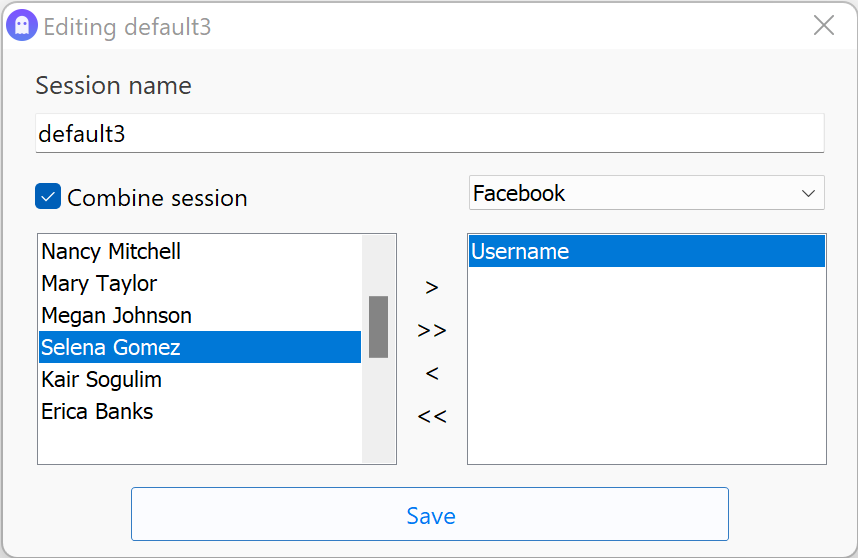
You can move accounts between different sessions. To do this, go to edit session (pencil icon), in the window that opens, use the buttons to move the selected accounts between two sessions. You can move both in one or the other direction.
Read more
 Share
ShareBack to menu
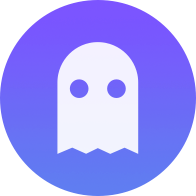 Accovod Wiki
Accovod Wiki